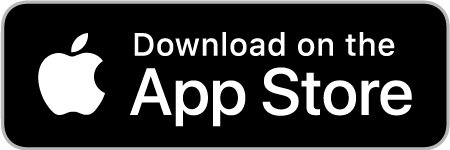MSP GLOBAL
EVENT APP
The official MSP GLOBAL event app will help you network like a boss and navigate PortAventura like a pro: don’t attempt MSP GLOBAL without it! Download this free app for iOS and Android.
Download the Event App now!
Connect with
3700+ Attendees
- Instantly filter attendee list
- Send private direct messages and arrange email connections
- Quickly schedule meetings
- Export new connections for post-event follow-up
- Stay on top of the agenda—and last-minute surprises
App Advantages
Connect Instantly
Sort the thousands of attendees by interest to connect to important contacts before, during, and after CloudFest. Reach out and start making connections today!
Floor Plan
Get a bird’s-eye view of the entire theme park area so you don’t get lost! You’ll easily navigate the entire event space, including the hotels, with ease—from main stages to rollercoasters!
Agenda
Know exactly what’s happening, when it’s happening, and where it’s happening. You don’t have to miss a thing!
Private Chat and Meeting Requests
Private communication to connect and set up face-to-face connections: nothing beats the power of conversation.
Lead Retrieval
If you’re an MSP GLOBAL partner, you’ll meet a very large number of people over the course of just a few days. Easily sort and export all your new leads without leaving the app.
App FAQs
You can download the app from the iOS App Store or Google Play.
Registered attendees will have received an email from our app partner with the the subject line “Official MSP GLOBAL event app: Your login details”. Use the one-time password supplied in the app invitation email, and then change your password to something easier for you to remember (but not 12345, okay?)
If you can’t find the invitation email, log in with the email you used to register for MSP GLOBAL, and then use the “Forgot Password” function.
Yes. Just tap on the attendee you want to meet, and contact them through the Chat function. You can then schedule something that works for both of you. Scheduled meetings will then appear under the Meetings tab, and you’ll get an email confirmation when the meeting is set. Should either of you cancel the meeting, an email will be sent as well.
You can chat with individual attendees using the Chat button under their name, or contribute to larger conversations on the Social Wall. (Note that some attendees choose to switch off their Chat availability.)
With all exchanges in the app, be mindful of our Code of Conduct.
Tapping the email icon under an attendee’s name will allow you to send them an email from outside the app. (Note that some attendees choose to switch off their Email availability.)
We remind all attendees of our Code of Conduct as they contact one another through this tool.
If you just want to be left alone for a bit, tap on your user icon in the upper left of the main menu. You’ll find a Privacy button which leads to your chat, email, and discoverability settings.
You can always email su*****@*******al.com, or visit the Registration and Information Desk onsite.